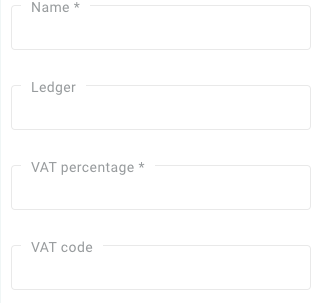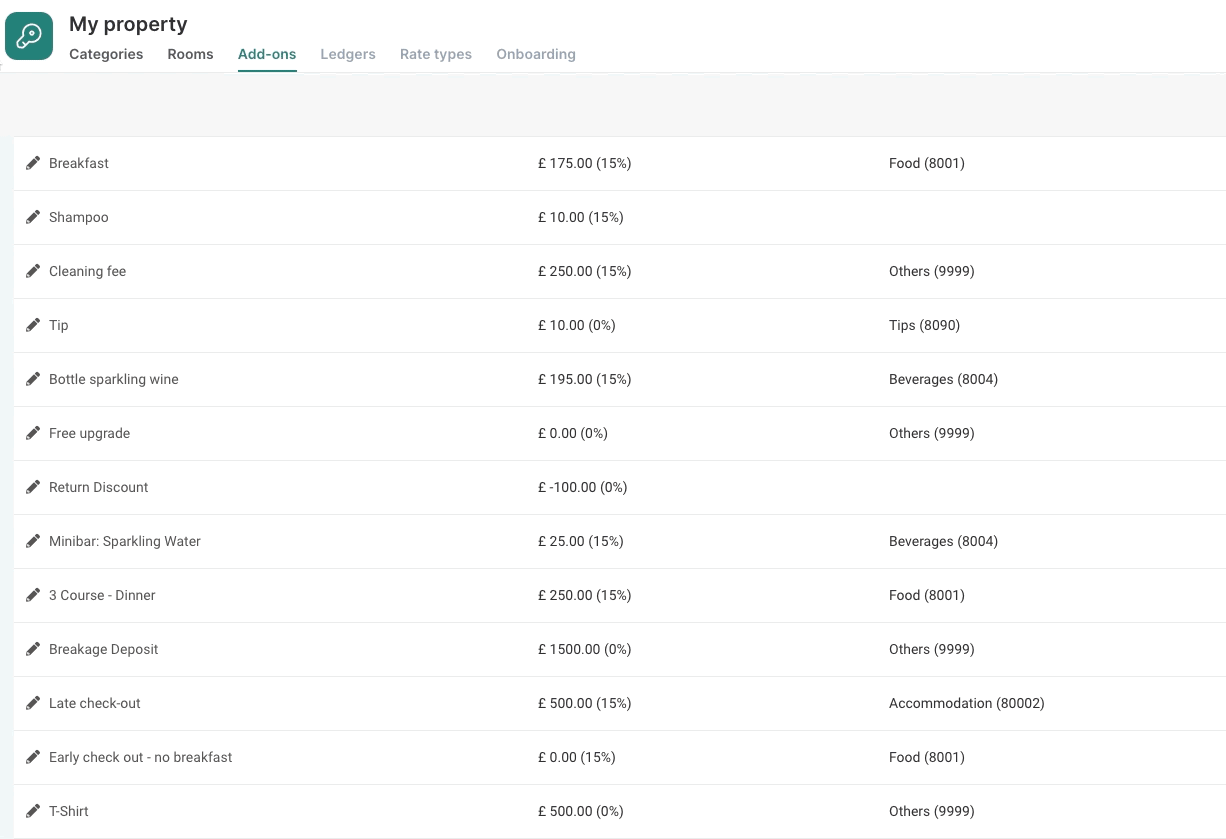An important system improvement automatically assigns a ledger account (or ledger category) to an add-on in the reservation. Previously, you could manually add a VAT percentage to an add-on directly in the reservation. However, this left too much room for errors, so we made this necessary change for a smoother user experience.
Important: If you have already set up your ledgers, this does not apply to you.
What is a Ledger?
Your ledgers allow you to allocate specific items that generate revenue to a specific log or registry. For example, all Add-ons pertaining to transport will be allocated to your transport ledger. This, in turn, reflects in the revenue generated from transportation within your financial reports and your accounting software.
Once your separate ledgers have been created, your Add-ons (when selected within a reservation) will be automatically allocated to the correct ledger.
This minimises staff input errors and keeps precise track of where your revenue is generated from, all while categorising each stream.
How to Set Up a New Ledger
Click on the Finance Module and navigate to the Ledgers tab at the top of the screen.
Click on + New Ledger in the top right corner if you want to create a new ledger or manage the ones you have already created.
Add the name of your ledger eg: Food and Beverages that you would like to be shown on the reservation.
Give your ledger a number (Numerical only). This is not entirely necessary because the ledger number is for the bookkeeper.
Enter the VAT amount to be charged on this specific ledger in the Add-on.
Enter the VAT code. *This is very important to ensure smooth record-keeping, prevent any VAT related mistakes from occurring or avoid a delay in invoices being sent out. (If you are connected to an accounting connectivity your accountant will be able to provide the code for you). This is also necessary if you want to make use of our Raccoon Accounting connection.
Click Save. (Be aware that once you press save you will not be able to edit the ledger. Since it is permanent be extra sure to enter the correct VAT amounts and codes).
Connecting Add-Ons to a Ledger
Click on the My Property module on the left of your screen.
Click on the Add-Ons tab.
Select the Add-on.
When you click on an add-on, you will notice that there is now an option to select a 'type'. That is where you used to fill in your VAT percentage.
Select a type by clicking on the dropdown arrow and assign the add-on to the correct ledger account. Click on save at the top right.
Good to know
For more on creating add-ons, click here!
Add-ons are perfect for upselling as they increase the overall experience at the property.
Was this article helpful?
That’s Great!
Thank you for your feedback
Sorry! We couldn't be helpful
Thank you for your feedback
Feedback sent
We appreciate your effort and will try to fix the article