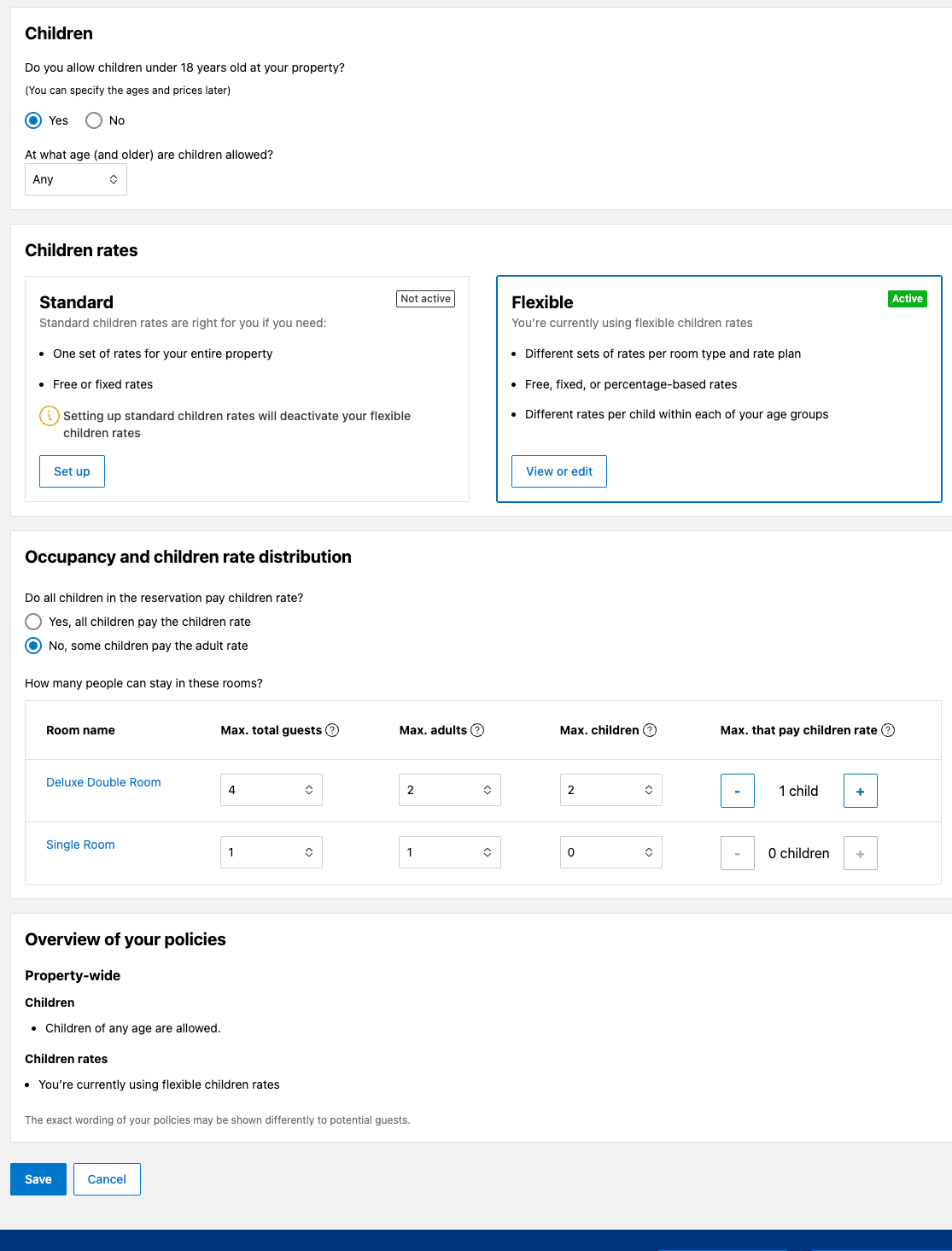We’re happy to announce that RoomRaccoon now fully supports surcharge for Children with Booking.com. This update ensures better alignment between your Booking.com setup and RoomRaccoon, making it easier to manage rates, taxes, and guest details when children are part of a reservation.
What Does This Mean?
If your child policy is set up correctly on both Booking.com and RoomRaccoon:
The child policy add-on will automatically appear in RoomRaccoon when there’s an extra charge for children.
When a reservation including children is received from Booking.com, RoomRaccoon will:
Assign the rate plan based on the correct number of adults.
Display the children in the Guest Information tab (they won’t affect the rate plan occupancy which is assigned).
This improves accuracy across your system, from rate management and reporting to city tax handling.
You can even configure different child age groups for varying city tax amounts.
How to Activate the Child Policy in RoomRaccoon
You can follow our step-by-step guide on how to activate and configure your child policy in RoomRaccoon here.
How to Activate the Child Policy on Booking.com
To enable your child policy on Booking.com:
Log in to your Booking.com Extranet.
Click on Property in the top menu to open the dropdown.
Select Policies.
4. Scroll down to the Child Policies section and click Edit.
Fill in the details according to your property’s child policy. Click save when done.
Important to Note
RoomRaccoon does not send child policy information to Booking.com. You’ll need to set up your child policy separately on both platforms and make sure the details match exactly on each side.
For city tax changes on Booking.com, you’ll need to contact Booking.com Support directly, these adjustments cannot be made from your end.
Make sure that the child policy and city tax setup on Booking.com match exactly with what you’ve configured in RoomRaccoon to avoid inconsistencies.
That’s it! Once both platforms are aligned, your child policies will sync seamlessly, helping you save time and reduce manual work.
Was this article helpful?
That’s Great!
Thank you for your feedback
Sorry! We couldn't be helpful
Thank you for your feedback
Feedback sent
We appreciate your effort and will try to fix the article